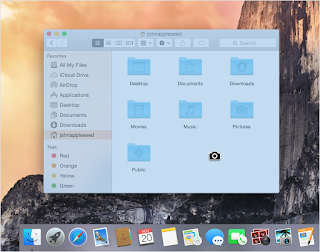If you are new in using MAC and don't know how to take a screenshot on your Mac here's a simple instructions. You can screenshot the whole screen or just a portion of it and it is automatically saved to your desktop.
Here's how to take a screenshot of the whole screen:
1. Press Shift-Command-3.
2. Find the screenshot as a .png file on your desktop.
Here's how to take a screenshot of a selected portion of the screen:
1. Press Shift-Command-4. The pointer changes to a crosshair.
2. Move the crosshair to where you want to start the screenshot, then drag to select an area. While dragging, you can hold Shift, Option, or Space bar to change the way the selection moves.
3. After you have selected the desired area, release your mouse or trackpad button. To cancel, press the Esc (Escape) key before you release the button.
4. Find the screenshot as a .png file on your desktop.
Here's how to take a screenshot of a window: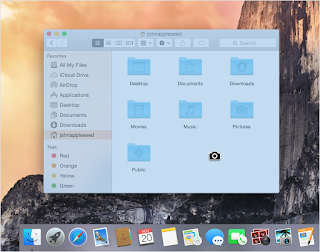
1. Press Shift-Command-4. The pointer changes to a crosshair.
2. Press the Space bar. The pointer changes to a camera.
3. Move the camera over a window to highlight it.
4. Click your mouse or trackpad. To cancel, press the Esc (Escape) key before you click.
5. Find the screenshot as a .png file on your desktop.
Here's how to take a screenshot of a menu:1. Click the menu to reveal its contents.
2. Press Shift-Command-4. The pointer changes to a crosshair.
3. Drag to select the menu.
4. Release your mouse or trackpad button. To cancel, press the Escape (esc) key before you release the button.
5. Find the screenshot as a .png file on your desktop.
Here's how to capture the contents of a menu, but not its title:1. Click the menu to reveal its contents.
2. Press Shift-Command-4. The pointer changes to a crosshair.
3. Press the Space bar. The pointer changes to a camera.
4. Move the camera over the menu to highlight it.
5. Click your mouse or trackpad. To cancel, press the Esc (Escape) key before you click.
6. Find the screenshot as a .png file on your desktop.
If you are using MacBook Pro 13 inch and want to take screenshot just follow the same steps as taking a screenshot on any Mac.
Apple MacBook Air 13.3-Inch Laptop (Intel Core i5 1.6GHz, 128GB Flash, 8GB RAM, OS X El Capitan) $857.00 Apple iMac MK142LL/A 21.5-Inch Desktop $1,079.00 Apple MacBook Pro MLW72LL/A 15.4-inch Laptop with Touch Bar 2.6GHz quad-core Intel Core i7, Apple iMac MK462LL/A 27-Inch Retina 5K Desktop $1,650.3